Ever had a moment when you were away from your phone but still wished to answer your incoming calls? Perhaps there’s an important call you’re expecting but you’ll be busy at that time.
Fret not, because your iPhone comes with a call forwarding feature to save the day. This handy tool allows you to redirect your incoming calls to another phone.
In this blog post, we’ll walk you through the process of forwarding calls on your iPhone and explain how this feature can help you manage your calls more efficiently.
iPhone Call Forwarding: Basics and Features
The iPhone’s call forwarding feature is a nifty tool that lets you reroute your incoming calls to a different phone number. This could be your home landline, your office phone, or even a secondary mobile phone.
What this means is that even when you’re not near your iPhone, you don’t have to miss out on any important calls; you can answer them from any other phone, as long as you’ve set up call forwarding.
Besides its practical use in everyday situations, this feature also comes in handy when you’re traveling overseas. To avoid racking up hefty roaming charges, you can use call forwarding to redirect your calls to a local number.
All in all, the call forwarding feature on the iPhone allows you to maintain communication flexibility, ensuring you’re reachable no matter where you are.
Step-by-Step Guide on Forwarding Calls on an iPhone
To begin, you’ll need to unlock your iPhone and tap on the Settings icon, represented by a gray gear. Once you’ve entered the settings menu, scroll down until you find the ‘Phone’ option and tap on it.
Within the ‘Phone’ settings, you’ll see a number of options. Look for ‘Call Forwarding’ and tap on it to continue. Once inside, you’ll see a switch next to ‘Call Forwarding’. By default, it is off, indicated by the grey color.
Tap on the switch to enable call forwarding. It will turn green to indicate that call forwarding is now active.
Once you’ve turned on the call forwarding feature, a new option titled ‘Forward to’ will appear below. Tap on this option to enter the phone number you wish to forward your calls to. After typing in the phone number, there’s no need to save it.
The iPhone will automatically remember the number for future use.
That’s it! You’ve successfully set up call forwarding on your iPhone. All your incoming calls will now be redirected to the number you’ve entered. To stop forwarding your calls, simply return to the ‘Call Forwarding’ option and toggle the switch off.
It’s important to note that call forwarding only reroutes voice calls. Text messages and data services will continue to be received by your iPhone.
Also, remember that any charges incurred from forwarded calls will be charged to your iPhone’s account, not the receiving phone’s account.
Navigating Potential Challenges in Forwarding Calls
Though the process of setting up call forwarding on your iPhone is generally uncomplicated, you might encounter a few hurdles along the way. One such challenge could be carrier-specific requirements.
Certain mobile service providers may necessitate you to input a unique code to enable call forwarding. In some cases, you may be required to use the carrier’s dedicated mobile app to activate this feature.
This can be a tad frustrating, but remember, these requirements are put in place to ensure your calls are redirected safely and securely. Make sure to check with your service provider for any unique steps or processes. If you’re encountering any issues, don’t hesitate to reach out to your carrier’s customer service for assistance.
They can provide you with step-by-step instructions tailored to your specific service plan. Always remember, every minor hiccup can be overcome with a bit of patience and the right assistance.
Utilizing Call Forwarding to Maximize Efficiency
The call forwarding feature on your iPhone isn’t just about rerouting your calls; it’s about making your communication experience more seamless and less stressful.
By leveraging this feature, you can streamline your communication, making sure you never miss a call, whether you’re at home, at work, or even out of the country.
With call forwarding, your phone calls follow you, rather than you having to chase them. Whether you want to preserve your battery life, avoid disturbances during important meetings, or simply ensure you’re reachable during your overseas travels, call forwarding caters to your needs.
However, do bear in mind that while this feature facilitates voice call rerouting, it doesn’t redirect text messages or data services, which will still be received by your iPhone.
Also, remember that charges related to forwarded calls will apply to your account, not the receiving end. All in all, by smartly utilizing this feature, you can enhance your call management, making your iPhone usage more efficient and stress-free.