Sending an email in haste or with errors can be a daunting experience. Luckily, Microsoft Outlook comes with a handy feature that can help you try to recall that email. This blog post will guide you through the process of recalling an email in Outlook with easy to follow, step-by-step instructions.
Understanding Email Recall in Outlook
Let’s take a moment to wrap our heads around the concept of email recall in Outlook. Picture this: the feature acts like a digital postman who has the power to retrieve the mail he just dropped in the recipient’s mailbox, provided that they haven’t opened it yet. Pretty neat, right?
Email recall can do more than just pluck an unread email from the recipient’s inbox. It’s also equipped to replace the original message with a new, revised one. This tool comes to the rescue when you’ve accidentally sent an email to the wrong person, or perhaps failed to include vital information.
In essence, it’s your virtual ‘undo’ button for emails. But remember, it works best when used promptly and under certain conditions. So, before you bank on this feature to rectify your email blunders, ensure you understand its limitations and requirements, which we’ll discuss further in the next sections.
Pre-Requisites for Email Recall
Before you get your hopes up about ‘un-sending’ an email, it’s crucial to understand that the superpower of email recall in Outlook comes with certain conditions.
First off, this trick only works when you and your recipient are using an Exchange server email account and Outlook as your email client. So, if your recipient is on Gmail, Yahoo, or any non-Exchange server email account, the recall option will sadly not be your lifesaver.
The next thing to remember is that the email recall is like a race against time. The recipient must not have opened the email. Just like you can’t un-ring a bell, once an email is opened, the recall feature can’t reverse the action.
Lastly, for the recall to work, the email should still be resting in the recipient’s Inbox. If it’s been moved, even if it’s unopened, the recall won’t be successful.
So, if all these conditions align in your favor, you’re all set to undo your email mishap. But remember, timing is key. The sooner you attempt the recall after sending the wrong email, the higher your chances of success. So, the next time you hit ‘send’ a little too quickly, don’t panic. Simply recall, revise, and resend!
Step-by-Step Instructions to Recall an Email
Here’s a step-by-step guide to help you fix your email mistakes like a pro:
- Begin by launching Outlook. Navigate to the ‘Sent Items’ folder, your treasure trove of sent emails.
- Get your detective hat on and locate the email you want to bring back. Once you’ve spotted it, give it a double-click to open.
- Now, shift your focus to the top menu and click on ‘Actions’. A dropdown menu will appear. From this list, your target is ‘Recall This Message’. Don’t hesitate, go ahead and click it.
- Now comes the fun part. You’ll be given two options: to either delete unread copies of the email or to replace them with a brand-new message. Select the one that suits your situation.
- Chose to replace the email? Excellent choice. Here’s where you can compose your new, error-free message.
- Done writing? Click ‘OK’ and breathe a sigh of relief. If you’re replacing the email, make sure to hit send on your revised email.
Voila! You’ve just recalled an email in Outlook. Remember, practice makes perfect, so don’t fret if you’re not successful the first time. The key to mastering this trick is to act quickly and efficiently. So, next time an email error happens, just recall, correct, and conquer!
Tips for Successful Email Recall
Just sent an email and immediately spotted an error? Or sent it to the wrong recipient? Don’t panic! Here are some tips to up your game in recalling an email in Outlook. First things first, time is of the essence. The quicker you act in recalling the email, the higher your chances are of catching it before the recipient opens it.
Also, while on your mission to recall an email, you’ll notice an option that reads ‘Tell me if recall succeeds or fails for each recipient.’ Don’t ignore it. By ticking this box, you’ll receive notifications informing you whether your email recall mission was a success or a flop. This feedback will not only give you a sense of relief (or not), but it’s also a great learning curve for your future recall endeavors.
What’s more? Familiarize yourself with Outlook’s recall feature in your downtime. Just like a fire drill prepares you for a real emergency, knowing your way around this feature in advance can save you some precious seconds when you’re in a real rush to recall an email.
Lastly, keep an open mind. Understand that the recall feature isn’t flawless. You might face hiccups where an email can’t be recalled due to various reasons. But that’s okay. You can always send a follow-up email to cover up the initial mistake. After all, to err is human, and to recall, a stroke of luck mixed with prompt action.
So, there you have it! With these tips at your disposal, you’re now better prepared to manage those email oops moments. Just remember: act quickly, use the recall feedback feature, familiarize yourself with the recall process, and always have a plan B. Here’s to more error-free emailing!
When Email Recall Isn’t Possible
Imagine you’re trying to recall an email, but alas, the stars don’t seem to align in your favor. Don’t worry; you’re not alone. There are certain situations where the superpower of email recall in Outlook doesn’t apply. For instance, if the recipient’s email service isn’t riding the Outlook wave or isn’t powered by an Exchange server email account, the magic trick of email recall falls flat.
Also, time plays a crucial role in this. If the recipient has already opened the email or the message has been moved from their Inbox, you’ve missed your window of opportunity for recall. In these cases, all is not lost.
A quick, apologetic follow-up email is your best friend. Swiftly acknowledge the error, provide the correct information, and smooth over the initial hiccup. Keep your tone professional yet understanding, because everyone makes mistakes! So even when email recall isn’t possible, remember that a sincere follow-up email can effectively save the day.