If you’ve just decided to part ways with your beloved Apple Watch, whether it’s to upgrade, sell, or simply to troubleshoot, the process might seem a bit daunting.
But don’t worry, this step-by-step guide will help you smoothly navigate through unpairing your Apple Watch without losing any important data.
Understanding the Need to Unpair Your Apple Watch
Why unpair your Apple Watch, you ask? There are several reasons, each as valid as the other.
For starters, if you are planning on selling or gifting your Apple Watch, it’s best to unpair it. This process ensures that your watch goes to the new owner as a blank slate, free from any of your personal data.
Similarly, if you’re sending your Apple Watch for repairs or service, unpairing is a must to safeguard your information.
On the other hand, if your Apple Watch seems to be acting up with persistent software glitches, unpairing and then re-pairing might just be the solution you need. It’s akin to giving your device a fresh start.
What’s more, unpairing does more than just reset your Apple Watch. It automatically disconnects the link between your watch and your iPhone. That’s right, unpairing takes care of two tasks in one go, making the process efficient and easy.
Remember though, once unpaired, all the data on your Apple Watch is erased, so make sure you’ve secured any important information before initiating the process.
Now that you know why it’s necessary to unpair your Apple Watch, let’s move on to the how. It’s easier than you think, and we’ve got all the steps lined up for you.
How to Unpair Your Apple Watch Directly from the Watch
Getting ready to unpair directly from your Apple Watch? Let’s walk through this together. On your Apple Watch, start by tapping on ‘Settings’. Next, locate and select ‘General’.
From here, you’ll need to scroll until you find the ‘Reset’ option. After selecting ‘Reset’, tap on ‘Erase All Content and Settings’. Don’t be alarmed, this is the necessary step to unpair your Apple Watch.
The watch might prompt you for your passcode, so keep it handy and enter it when asked. Lastly, confirm your decision by tapping on ‘Erase All’ or if you have a cellular plan, you may see ‘Erase All & Keep Plan’.
And there you have it, you’ve successfully unpaired your Apple Watch directly from the device itself.
Remember, the moment you unpair, all your data is removed.
So, do make sure you’ve saved any important information or data elsewhere before you initiate this process.
It’s all smooth sailing from here, so brace yourself and let’s dive right in. Your Apple Watch is about to get a clean slate. Enjoy the process!
How to Unpair Your Apple Watch using Your iPhone
Ready to unpair your Apple Watch from your iPhone? Great! Let’s jump right into it. Begin by opening up the Apple Watch app on your trusty iPhone. Once you’re in, navigate to the ‘My Watch’ tab. This is where the magic begins.
Spot the watch at the top of your screen? That’s your target! Tap on it and a whole new world of options opens up. Look for an info button, represented by a small “i” nestled next to the watch you’re planning to unpair. Go ahead, tap on it.
You’ll now see the ‘Unpair Apple Watch’ option. Tap on it without a second thought! Now it’s time to confirm your action. Depending on your settings, you might be asked to enter your Apple ID password. This is just Apple being extra careful to protect your data by disabling Activation Lock.
Voila! You’ve now successfully unpaired your Apple Watch from your iPhone. Remember, this action erases all the data from your Apple Watch, making it a clean slate ready for a new pairing or its next adventure. Stay tuned for the next steps if you’re planning to re-pair your watch or set it up with a new iPhone.
Setting up Your Apple Watch After Unpairing
Alright! Now that we’ve unpaired your Apple Watch, what’s next? Do you want to reconnect it to your iPhone? Perfect! We’ve got you covered. Follow these easy steps to give your Apple Watch a warm welcome back to your iPhone.
First, grab your iPhone and launch the Apple Watch app. Look for the option that says ‘Start Pairing’ and give it a tap. Your screen will now guide you with some simple instructions. All you need to do is follow along.
And here’s the fun part – when you’re asked whether you want to restore from a backup, go ahead and say yes. This will ensure your beloved Apple Watch is restored to its former glory, complete with all your favorite apps and precious data.
See, re-pairing your Apple Watch is as easy as pie! So go ahead, enjoy the reunion with your device.
Troubleshooting Issues with Unpairing Your Apple Watch
Having trouble unpairing your Apple Watch? Don’t worry, you’re not alone. Even the best technology can have its hiccups. Luckily, there are a few easy things you can try to get back on track.
First off, let’s try the oldest trick in the book: restarting your devices. It might seem basic, but you’d be surprised how often a simple restart can clear up any issues you’re facing.
So, go ahead and give both your Apple Watch and iPhone a well-deserved rest. Once they’ve powered back up, try to unpair your Apple Watch again.
If restarting doesn’t do the trick, there’s no need to panic. We’re not out of options just yet. It’s time to bring in the big guns: Apple Support. Their team of experts is there to help you navigate through any technical difficulties.
So don’t hesitate to reach out to them. They can guide you through the process, step-by-step, ensuring that your Apple Watch is successfully unpaired.
Remember, every problem has a solution. You’ve got this! And before you know it, your Apple Watch will be ready for its next adventure. Whether it’s a fresh pairing with your iPhone or an exciting journey with a new owner, unpairing your Apple Watch is just the start.
So take a deep breath and let’s get through this together. You’re one step closer to mastering your Apple tech. And hey, we’re here cheering you on every step of the way!